Do you already own a Amazon Firestick? You can purchase our BYOD device TV Plan!
SkyMobile Setup Videos
Netgear Nighthawk - Blue Plan
Welcome to SkyMobile Internet! We are excited for you to use your new internet service with us. To make setting up your new router even easier, and for general troubleshooting tips, please watch the video to set up your new router.
As you can see in the video, your network name and network password will appear on your Nighthawk's screen. Once you have powered on your router, allow it to boot up for 10 - 15 seconds in order to connect to the network. To connect a device, such as a phone or a laptop, find the network name on the device and enter the corresponding password to connect.
Your device should be all set to use SkyMobile's wireless internet!
If you experience any problems or have any questions, please reach out to us a support@skymobilellc.com for additional assistance.
AC-815S - Blue Plan
Welcome to SkyMobile Internet! We are excited for you to use your new internet service with us. To make setting up your new router even easier, and for general troubleshooting tips, please watch the video to set up your new router.
As you can see in the video, your network name and network password will appear on your screen of your AC-815s. Once you have powered on your router, allow it to boot up for 10 - 15 seconds in order to connect to the network. To connect a device, such as a phone or a laptop, find the network name on the device and enter the corresponding password to connect.
Your device should be all set to use SkyMobile's wireless internet!
If you experience any problems or have any questions, please reach out to us a support@skymobilellc.com for additional assistance.
Gli.Net Spitz - Blue Plan
Gli.Net Spitz - Pink Plan
Welcome to SkyMobile Internet! We are excited for you to use your new internet service with us. To make setting up your new router even easier, and for general troubleshooting tips, please watch the video to set up your new router.
To setup the Gli.Net 750 you must ensure that the device is plugged in at all time. Once you have powered on your router, allow it to boot up for 30-60 seconds in order to connect to the network. To connect a device, such as a phone or a laptop, find the network name on the device and enter the corresponding password to connect. The password can be found on the bottom of the device and is labeled as "Key".
Your device should be all set to use SkyMobile's wireless internet!
If you experience any problems or have any questions, please reach out to us a support@skymobilellc.com for additional assistance.
MF-923 - Blue Plan
Welcome to SkyMobile Internet! We are excited for you to use your new internet service with us. To make setting up your new router even easier, and for general troubleshooting tips, please watch the video to set up your new router.
As you can see in the video, your network name and network password will appear on your screen of the MF-923. Once you have powered on your router, allow it to boot up for 10 - 15 seconds in order to connect to the network. To connect a device, such as a phone or a laptop, find the network name on the device and enter the corresponding password to connect.
Your device should be all set to use SkyMobile's wireless internet!
If you experience any problems or have any questions, please reach out to us a support@skymobilellc.com for additional assistance.
C4R400 - Blue Plan
C4R400 - Pink Plan
C4R400 - Red Plan
CUBE- Red Plan
Welcome to SkyMobile Internet! We are excited for you to use your new internet service with us. To make setting up your new router even easier, and for general troubleshooting tips, please watch the video to set up your new router.
*Please note the Wifi name will vary based on the plan you purchased
To setup the C4R400 you must ensure that the device is plugged in at all time. To turn on the device, you will need to press in the red button located on the back of device until you hear a click. If the lights turn on in the front you know the device was turned on successfully. Once you have powered on your router, allow it to boot up for 30-60 seconds in order to connect to the network. To connect a device, such as a phone or a laptop, find the network name on the device and enter the corresponding password to connect. The password can be found on the bottom of the device and is labeled as "WIFI KEY".
Your device should be all set to use SkyMobile's wireless internet!
If you experience any problems or have any questions, please reach out to us a support@skymobilellc.com for additional assistance.